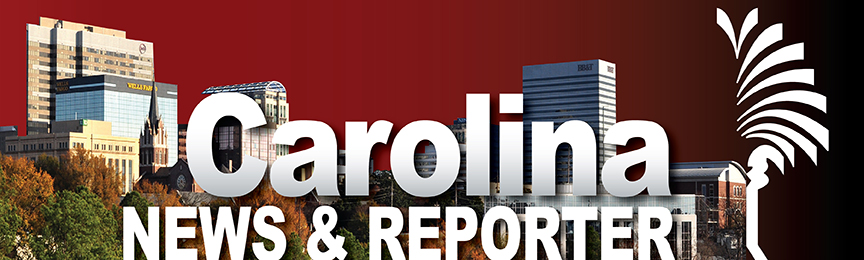Agenda for today
- Crop photos for the web – Avatar, Staff photo
- Overview of our website
- Login as users and change password, upload Avatar and bio.
- Create Draft story
- From Draft to Pending
Best practices you should know…
- When you name photos which you upload to the site, remember that Google uses that name in search engines. So, if you want your story to be found, and you want to be found in google, use good naming techniques. For example, a photo of John Doe should be named something like this: john_doe.jpg.
- Add Alt tags and captions.
How to login to the website:
Make sure and create a STRONG password. Continue adding characters until you get the word STRONG.
Enter your sc.edu email address into the slot and then check your email for the password reset link.
Create your gravatar/profile photo:
Once you are logged in to the website, click on the “Profile” link in the left navigation.
Complete the Biographical Info box using only the number of words/characters specified by your faculty.
Add your social media links if you want them to show up on your bio page.
Upload your 200 px x 200 px into the Avatar link at the bottom of the page.
Click “Update Profile.”
Photo Crops
Avatar – 200 px x 200px @ 72dpi
Featured/Top Images – 1080px x 600 px @72 dpi – KEY here is getting maximum quality, BUT with a file size less than 500K.